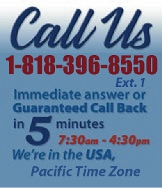 |
|
|
|
 |
|
 |
|

|
|
|
|
|
|
|
|
|
|
|
|
|
|
|
|
|
|
|
|
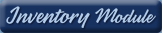 |
|
 |
|
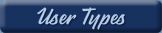 |
|
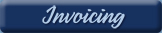 |
|
| EZ Maintenance for Windows |
|
| EZ Maintenance™ is also
available as a Windows's
program for the user seeking
a flat priced maintenance
software solution.
|
| |
 |
| Partial Client List |
|
| EZ Maintenance™ for Windows
|
| EZ Maintenance™ WEB |
| |
|
|
|
| Features |
|
- Schedule All Maintenance
- Equipment & Vehicles
- Full Inventory Control
- P.O.s, RFBs, Invoices
- Work Orders, Bar Coding
- Emergency Work Orders
- Email Alerts
- QuickBooks Link
- Send Work To Vendors
- Customer/Vendor Tracking
- Track Customers
- Maintenance Histories
- Access Passwords
- Supervisory Control
- And Much More!
|
|
| Contact Information |
|
Pinacia Inc.
5699 Kanan Road, #349
Agoura Hills, CA USA 91301
Phone: (818) 396-8550
Sales Support: ext. 1
Tech Support: ext. 2
Fax: (818) 396-3524
info@pinacia.com
|
|
|
|
|
|
|
 |
Previous
Section:
 Maintenance
Due Reports Maintenance
Due Reports |
Next
Section:
Maintenance
History |
|
/video/
|
Maint.
History View/Approve/Edit is the one central place
to view all closed Work Orders. This is a handy feature
that can save time for a supervisor ensuring that all
closed Work Orders have also been approved.
Note: A user with a mid-level
password is authorized to close, but not approve a Work
Order.
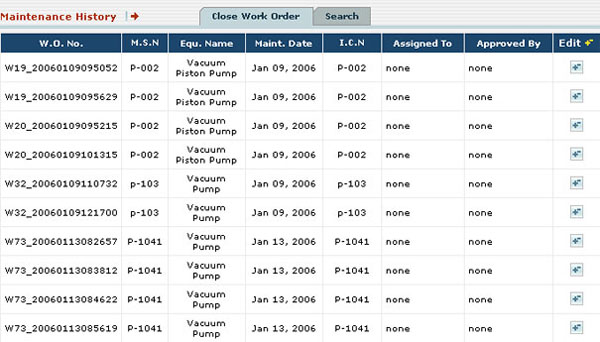
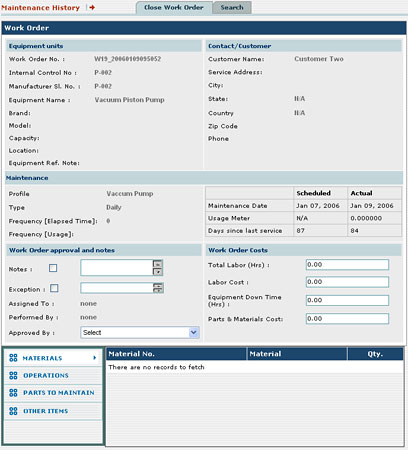 Close Work Order provides a listing of the
Work Orders that have been closed and are no longer available
from the Maintenance Due screens. A user with the proper
password may approve or edit these closed Work Orders
if necessary. Close Work Order provides a listing of the
Work Orders that have been closed and are no longer available
from the Maintenance Due screens. A user with the proper
password may approve or edit these closed Work Orders
if necessary.
Locate a Work Order
in EZ Maintenance Web equipment maintenance software by using the "Quick
Search" box to the right of the screen. You can enter the Manufacturer
Serial Number, Internal Control Number or
the Work Order number and clicking "go". A supervisor can highlight
the Work Order that needs to be edited, and simply click
Edit to access the Work Order data.
Edit allows
a supervisor to view all Work Order details, including
who performed and approved the closed Work Order. If the
Work Order is closed, but pending approval, it can be
approved using this screen. Notes or Exceptions to the
Work Order may also be added.
The Supervisor can enter the Total Labor Hours that were
required to complete the preventative maintenance, the actual Labor
Cost to perform this maintenance, the Materials Cost,
and the Equipment Down Time. After the Work Order is closed,
all this detail the Supervisor entered will appear in
the preventative maintenance history of this piece of equipment.
|
Previous
Section:
 Maintenance
Due Reports Maintenance
Due Reports |
Next
Section:
Maintenance
History |
|
|
|
|
|