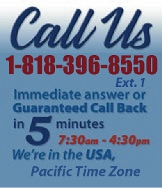 |
|
|
|
 |
|
 |
|
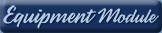 |
|

|
|
|
|
|
|
|
|
|
|
|
|
|
|
 |
|
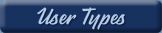 |
|
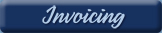 |
|
| EZ Maintenance for Windows |
|
| EZ Maintenance™ is also
available as a Windows's
program for the user seeking
a flat priced maintenance
software solution.
|
| |
 |
| Partial Client List |
|
| EZ Maintenance™ for Windows
|
| EZ Maintenance™ WEB |
| |
|
|
|
| Features |
|
- Schedule All Maintenance
- Equipment & Vehicles
- Full Inventory Control
- P.O.s, RFBs, Invoices
- Work Orders, Bar Coding
- Emergency Work Orders
- Email Alerts
- QuickBooks Link
- Send Work To Vendors
- Customer/Vendor Tracking
- Track Customers
- Maintenance Histories
- Access Passwords
- Supervisory Control
- And Much More!
|
|
| Contact Information |
|
Pinacia Inc.
5699 Kanan Road, #349
Agoura Hills, CA USA 91301
Phone: (818) 396-8550
Sales Support: ext. 1
Tech Support: ext. 2
Fax: (818) 396-3524
info@pinacia.com
|
|
|
|
|
|
|
|
|
| /video/ |
| Inventory Items |
|
Inventory items can be managed from one central screen in EZ Maintenance Web
where all of the items you have entered into the application are listed. New
additions to your inventory can also be easily added to EZM Web.
|
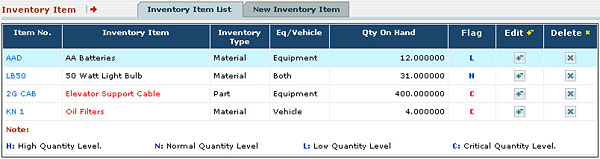 |
From the main list of inventory
items, a quick assessment of many pieces of information about the item
including the stock levels of each inventory item can be gleaned. The
quantity on hand for each item is shown along with a letter indicating
whether that quantity is a high quantity, a normal level quantity, a low
quantity, or a critically low quantity:
- 'H': this flag means that you have a surplus of the item.
- 'N': this flag means that the quantity you have in stock is normal,
meaning neither high nor low.
- 'L': this flag means that the quantity you have in stock is low,
meaning that it is approaching the minimum quantity.
- 'C': this flag means that the level of this inventory item is below
the minimum quantity you've specified and that you must reorder.
Items with this status will be displayed in red to highlight their
critical status.
|
Entering New Inventory Items:
 Entering
new inventory items into the application is as easy as a button click. Once
the item has been entered, inventory levels can be tracked and the purchase
order and receiving capabilities of EZM Web can be used to order and receive
that item. Entering
new inventory items into the application is as easy as a button click. Once
the item has been entered, inventory levels can be tracked and the purchase
order and receiving capabilities of EZM Web can be used to order and receive
that item.
|
|
Inventory Item Information: Detailed
information can be entered for each new inventory item and be changed later
as needed. Such information includes: a unique cataloguing number you give
to the item for identification purposes, a description of the item, the
preferred vendor, the cost of the item, whether this item is a material or
replacement part used for equipment or vehicle maintenance, and the quantity
you have in stock:
|
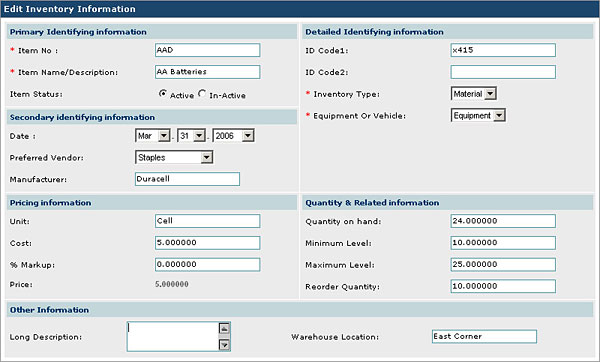 |
|
Inventory Item Transactions: The
inventory module of EZM Web has features that enable you to account for
every item that is used in maintenance, put into inventory stock, or
returned unused:
|
 |
|
|
|
|
|
|
|