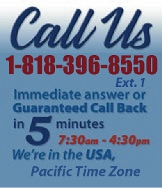 |
|
|
|
 |
|
 |
|
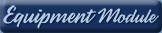 |
|

|
|
|
|
|
|
|
|
|
|
|
|
|
|
 |
|
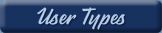 |
|
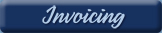 |
|
| EZ Maintenance for Windows |
|
| EZ Maintenance™ is also
available as a Windows's
program for the user seeking
a flat priced maintenance
software solution.
|
| |
 |
| Partial Client List |
|
| EZ Maintenance™ for Windows
|
| EZ Maintenance™ WEB |
| |
|
|
|
| Features |
|
- Schedule All Maintenance
- Equipment & Vehicles
- Full Inventory Control
- P.O.s, RFBs, Invoices
- Work Orders, Bar Coding
- Emergency Work Orders
- Email Alerts
- QuickBooks Link
- Send Work To Vendors
- Customer/Vendor Tracking
- Track Customers
- Maintenance Histories
- Access Passwords
- Supervisory Control
- And Much More!
|
|
| Contact Information |
|
Pinacia Inc.
5699 Kanan Road, #349
Agoura Hills, CA USA 91301
Phone: (818) 396-8550
Sales Support: ext. 1
Tech Support: ext. 2
Fax: (818) 396-3524
info@pinacia.com
|
|
|
|
|
|
|
 |
Previous Section:
 Purchase
Orders Purchase
Orders |
| /video/ |
| Receiving P.O. Materials |
|
EZ Maintenance Web has a receiving section in which you can receive
materials from a purchase order. The first thing you will see upon entering
the receiving section is the list of all open purchase orders for which
materials still need to be received.
|
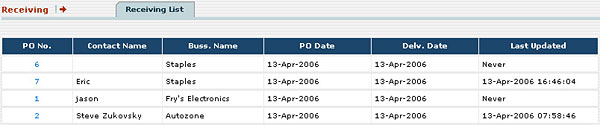 |
| Clicking on a PO
number takes you to a screen at which you can receive the materials in that
purchase order, which lists the materials in the purchase order:
|
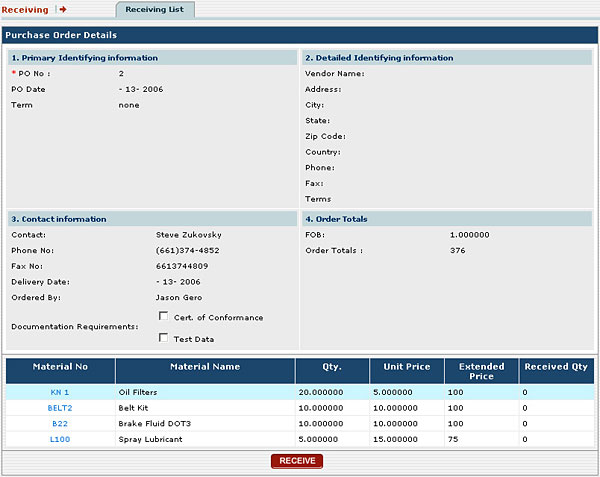 |
Receiving an Item:
 To
receive a material, click on its material no. to select it and then click on
the Receive button. This will pop up a window in which you can enter a
quantity of an item to be received in the purchase order: To
receive a material, click on its material no. to select it and then click on
the Receive button. This will pop up a window in which you can enter a
quantity of an item to be received in the purchase order:
|
 |
| The Material #, Description, and
Date Received will already be filled out for you. You will need to enter
Quantity Received and an Expiry Date if the item has an expiration date.
Once this information is complete, just click on the Save button and that
will receive the material into your inventory and update it with the amount
received.
|
|
Previous Section:
 Purchase
Orders Purchase
Orders |
|
|
|
|