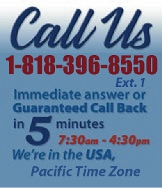 |
|
|
|
 |
|
 |
|
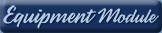 |
|

|
|
|
|
|
|
|
|
|
|
|
|
|
|
 |
|
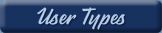 |
|
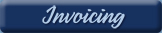 |
|
| EZ Maintenance for Windows |
|
| EZ Maintenance™ is also
available as a Windows's
program for the user seeking
a flat priced maintenance
software solution.
|
| |
 |
| Partial Client List |
|
| EZ Maintenance™ for Windows
|
| EZ Maintenance™ WEB |
| |
|
|
|
| Features |
|
- Schedule All Maintenance
- Equipment & Vehicles
- Full Inventory Control
- P.O.s, RFBs, Invoices
- Work Orders, Bar Coding
- Emergency Work Orders
- Email Alerts
- QuickBooks Link
- Send Work To Vendors
- Customer/Vendor Tracking
- Track Customers
- Maintenance Histories
- Access Passwords
- Supervisory Control
- And Much More!
|
|
| Contact Information |
|
Pinacia Inc.
5699 Kanan Road, #349
Agoura Hills, CA USA 91301
Phone: (818) 396-8550
Sales Support: ext. 1
Tech Support: ext. 2
Fax: (818) 396-3524
info@pinacia.com
|
|
|
|
|
|
|
| /video/ |
| Request For Bid |
|
EZ Maintenance web allows you to create requests for bid that you can send
to multiple vendors. All the requests that you've inputted into the program
so far can be seen in one screen, and each request can be seen with the
individual materials and replacement parts listed (along with their
quantities) for which you are requesting a bid:
|
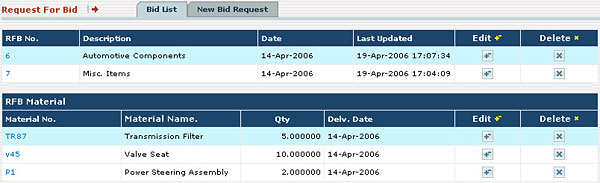 |
Creating a New Request:
 Creating
a new request is as simple as clicking on the yellow NEW button on the
Request for Bid screen and then filling in the New Request for Bid form with
the vendors to whom you want to send the bid and the individual materials
for which you are reqeusting a bid: Creating
a new request is as simple as clicking on the yellow NEW button on the
Request for Bid screen and then filling in the New Request for Bid form with
the vendors to whom you want to send the bid and the individual materials
for which you are reqeusting a bid:
|
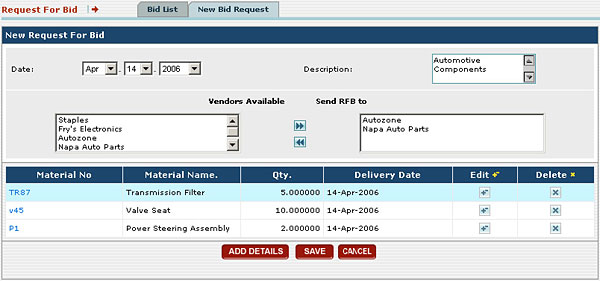 |
Printing the Request:
 You
can print the request from the request information form by clicking on the
yellow PRINT button and then send it to the vendor from whom you are
requesting the bid. You
can print the request from the request information form by clicking on the
yellow PRINT button and then send it to the vendor from whom you are
requesting the bid.
Editing a Request: Details about a
request can be changed later if necessary by going to the list of requests
and clicking on the Edit button that matches with that request. You can
change the list of materials in the request, the vendors to whom the request
is to be sent, and the description and date of the request.
|
|
|
|
|
|
|
|