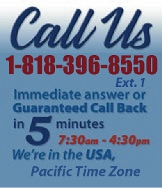 |
|
|
|
 |
|
 |
|

|
|
|
|
|
|
|
|
|
|
|
|
|
|
|
|
|
|
|
|
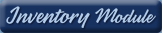 |
|
 |
|
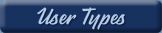 |
|
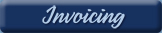 |
|
| EZ Maintenance for Windows |
|
| EZ Maintenance™ is also
available as a Windows's
program for the user seeking
a flat priced maintenance
software solution.
|
| |
 |
| Partial Client List |
|
| EZ Maintenance™ for Windows
|
| EZ Maintenance™ WEB |
| |
|
|
|
| Features |
|
- Schedule All Maintenance
- Equipment & Vehicles
- Full Inventory Control
- P.O.s, RFBs, Invoices
- Work Orders, Bar Coding
- Emergency Work Orders
- Email Alerts
- QuickBooks Link
- Send Work To Vendors
- Customer/Vendor Tracking
- Track Customers
- Maintenance Histories
- Access Passwords
- Supervisory Control
- And Much More!
|
|
| Contact Information |
|
Pinacia Inc.
5699 Kanan Road, #349
Agoura Hills, CA USA 91301
Phone: (818) 396-8550
Sales Support: ext. 1
Tech Support: ext. 2
Fax: (818) 396-3524
info@pinacia.com
|
|
|
|
|
|
|
Previous
Section:
 Maintenance Schedules for
Equipment Maintenance Schedules for
Equipment |
Next
Section:
Viewing Maintenance Due |
Click Here to see a demonstration video on Entering, Editing, and Deleting Your Equipment
Viewing the List of Equipment
First we'll show you how to view your list of equipment in EZM Web, and then
we'll show you how to set up maintenance management for your equipment by
entering them into the program.
You can view the entire list of equipment which has been entered into EZM
Web so far on one page:
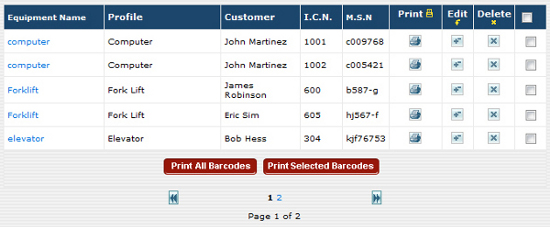
From this page, the following information can be seen about each piece of
your equipment:
- What type of equipment it is
- What kind of maintenance schedule is set up for it
- What customer you're servicing the equipment for
- The internal control number which you have chosen
to uniquely identify it in EZM Web
- Its manufacturer serial number
Equipment List Sort: The list of your equipment can
also be sorted by each of the above items by clicking on the column headers.
Quick Search: You can also change the list to
display only vehicles of a certain classification or "jump" to a particular
vehicle if you know its manufacturer serial number, its internal control
number, or what type of vehicle it is.
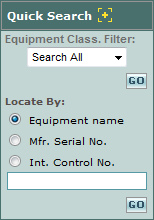
Scan a Barcode: You can also locate your equipment
in EZM Web by scanning its barcode. Just choose whether your barcodes
contain internal control numbers or manufacturer serial numbers and then
scan your barcode into EZM Web to find your equipment.
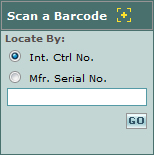
Entering New Equipment into EZM Web
To enter a new piece of equipment, just click on the New
button on the right side of the page where your equipment is
listed:
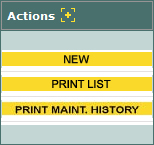
After clicking on the New button, you are taken to the
following page where you enter the details about your new
equipment:
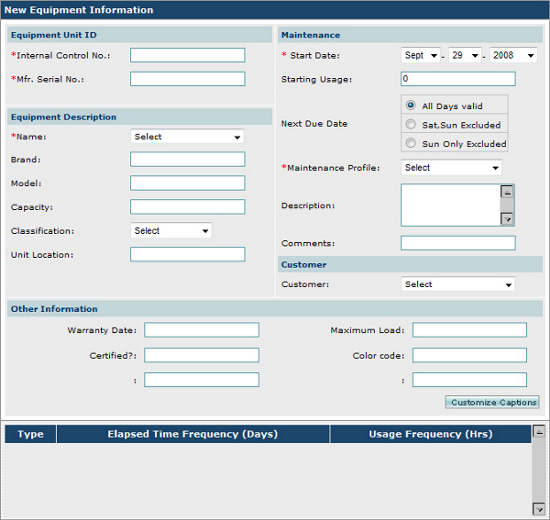
Setting Up a Preventive Maintenance Schedule for Your New
Equipment: Setting up maintenance schedules for your
new equipment is quick and easy. Just select the desired maintenance
profile from the Maintenance Profile drop-down
menu to set up an entire maintenance schedule for a piece of equipment:
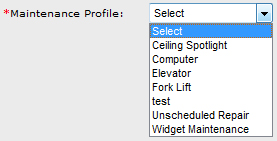
Maintenance profiles contain a complete maintenance
schedule for a piece of equipment, including the materials,
parts, and operations used in each scheduled maintenance event. You can
create many different maintenance profiles in EZM Web, all of which contain
the maintenance schedule for different kinds of equipment.
In addition, using maintenance profiles makes it quick and easy to specify
the maintenance schedules for multiple pieces of equipment all having the
same maintenance. Instead of having to enter all of the maintenance
schedules over and over again for each piece of equipment you enter, just
enter them once under a maintenance profile, and choose that maintenance
profile for each piece of equipment you enter.
In addition to the maintenance profile, you must enter the other information
for the new piece of equipment on this page:
Equipment Unit ID: This consists of the internal
control number you specify to uniquely identify the equipment
and the manufacturer serial number of the equipment.
Equipment Description: This consists of the type of
equipment (equipment name) and its brand, model,
capacity, classification, and location.
Maintenance: This consists of the date on
which usage of the equipment began, the starting usage
meter for the equipment (measured in hours), whether or
not maintenance can fall on a weekend, the maintenance
profile, and any comments you want to add
about the equipment.
Customer: This is the customer, if any, for whom you
are servicing this piece of equipment.
Custom Fields: There are also six custom fields
whose labels you can choose yourself!

|
Previous
Section:
 Maintenance Schedules for
Equipment Maintenance Schedules for
Equipment |
Next
Section:
Viewing Maintenance Due |
|
|
|
|
|