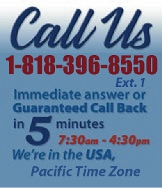 |
|
|
|
 |
|
 |
|

|
|
|
|
|
|
|
|
|
|
|
|
|
|
|
|
|
|
|
|
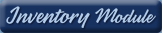 |
|
 |
|
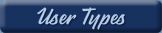 |
|
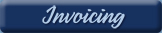 |
|
| EZ Maintenance for Windows |
|
| EZ Maintenance™ is also
available as a Windows's
program for the user seeking
a flat priced maintenance
software solution.
|
| |
 |
| Partial Client List |
|
| EZ Maintenance™ for Windows
|
| EZ Maintenance™ WEB |
| |
|
|
|
| Features |
|
- Schedule All Maintenance
- Equipment & Vehicles
- Full Inventory Control
- P.O.s, RFBs, Invoices
- Work Orders, Bar Coding
- Emergency Work Orders
- Email Alerts
- QuickBooks Link
- Send Work To Vendors
- Customer/Vendor Tracking
- Track Customers
- Maintenance Histories
- Access Passwords
- Supervisory Control
- And Much More!
|
|
| Contact Information |
|
Pinacia Inc.
5699 Kanan Road, #349
Agoura Hills, CA USA 91301
Phone: (818) 396-8550
Sales Support: ext. 1
Tech Support: ext. 2
Fax: (818) 396-3524
info@pinacia.com
|
|
|
|
|
|
|
Previous
Section:
 Entering
and Viewing Equipment Entering
and Viewing Equipment |
Next
Section:
Maintenance
Due Reports |
|
/video/
|
Maintenance
Due
Being able to quickly and easily determine which
preventive maintenance is due and overdue is one of the most important
issues in tracking and controlling preventive maintenance. A complete
schedule of preventive maintenance, for any time period, can be pulled
using EZ Maintenance Web equipment maintenance software. A user can easily
view Maintenance
Due schedules By Equipment, By Date or By Usage.
Clicking on "Maintenance Due" brings
you to this screen, which defaults to displaying equipment by name.
|
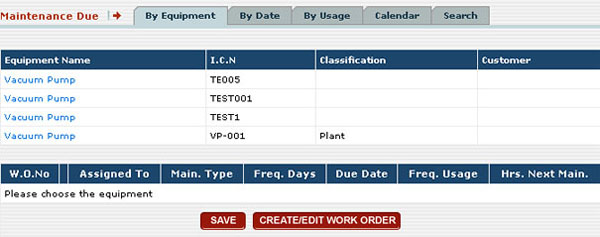
Maintenance
Due Sorted By Equipment lists the equipment to
be maintained, and the preventive maintenance due for each equipment
unit. For any Equipment Name selected, you will see a
list of all its pending preventive maintenance. Projected maintenance
due and open Work Orders are viewed here.
Search functions
assist in quickly finding equipment from the list. Clicking on "Search"
brings you to a page with a wide variety of possible search criteria.
Quick Search You can utilize the "Quick
Search" functions on the right hand side of the screen to search for
equipment by work order number, internal control number, serial number. You
can even further refine your results by displaying the results by selecting
to view equipment that is Due Today, Due Previous, or all Maintenance Due
equipment.
Scan a Barcode to Locate
Select the Barcode scan format, then scan the equipment
Barcode, and click Locate. The particular equipment piece
you've scanned will be displayed.
Create/Edit Work Order
Create or edit a Work Order for a preventive maintenance event by
first selecting the event from the list, then
clicking the Create/Edit Work Order button. A preventive maintenance
Work Order is then created and a Work Order Number is
assigned automatically.
Assign Work Orders
Clicking on a piece of equipment displays the previously created work orders
in the bottom half of the screen. You can assign these work orders to
individuals from the drop-down list provided.
Calendar creates
a visual agenda of preventive maintenance events, which are past
due, due today, this week, this month, etc., by selecting
the specific date range you wish to view.
Next Due Date You can see when the next
maintenance due event is scheduled for a particular piece of equipment by
selecting it. In the bottom half of the screen, you will see the list of
open work orders. The far right column is labeled for the next maintenance
due event.
|
| Creating Work Orders |
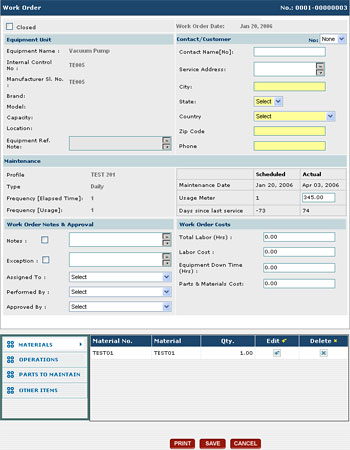 Notes
& Exceptions fields allow the supervisor to
enter notes as to what was done, or if there were any
variances. Both fields accept a great deal of typed information
for precise note sharing. Notes
& Exceptions fields allow the supervisor to
enter notes as to what was done, or if there were any
variances. Both fields accept a great deal of typed information
for precise note sharing.
Performed By establishes
accountability for the equipment's preventive maintenance history.
Approved By Only
a supervisor with the proper password may sign off or
close a Work Order.
Assigned To allows a manager to assign
the
work order to a specific employee.
Labor Hours, Materials Cost
& Equipment Down Time are entered by the supervisor
closing out the Work Order.
Materials, Operations, Parts
are automatically entered based on set up of the Maintenance
Profile.
|
| Click
here to view an actual Work Order |
Previous
Section:
 Entering
and Viewing Equipment Entering
and Viewing Equipment |
Next
Section:
Maintenance
Due Reports |
|
|
|
|
|