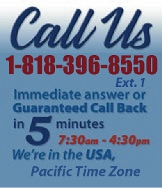 |
|
|
|
 |
|

|
|
|
|
|
|
|
|
|
|
|
|
|
|
|
|
|
|
|
|
|
|
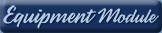 |
|
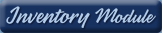 |
|
 |
|
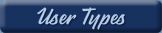 |
|
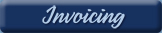 |
|
| EZ Maintenance for Windows |
|
| EZ Maintenance™ is also
available as a Windows's
program for the user seeking
a flat priced maintenance
software solution.
|
| |
 |
| Partial Client List |
|
| EZ Maintenance™ for Windows
|
| EZ Maintenance™ WEB |
| |
|
|
|
| Features |
|
- Schedule All Maintenance
- Equipment & Vehicles
- Full Inventory Control
- P.O.s, RFBs, Invoices
- Work Orders, Bar Coding
- Emergency Work Orders
- Email Alerts
- QuickBooks Link
- Send Work To Vendors
- Customer/Vendor Tracking
- Track Customers
- Maintenance Histories
- Access Passwords
- Supervisory Control
- And Much More!
|
|
| Contact Information |
|
Pinacia Inc.
5699 Kanan Road, #349
Agoura Hills, CA USA 91301
Phone: (818) 396-8550
Sales Support: ext. 1
Tech Support: ext. 2
Fax: (818) 396-3524
info@pinacia.com
|
|
|
|
|
|
|
|
|
Click Here to see a demonstration video on Viewing and Entering Vehicles.
Viewing and Entering Vehicles
In EZM Web maintenance software, you can set up maintenance management for a
virtually unlimited number of vehicles, from just a few vehicles to
maintenance for an entire fleet. At this page, you can see the list of
vehicles which you've entered so far:
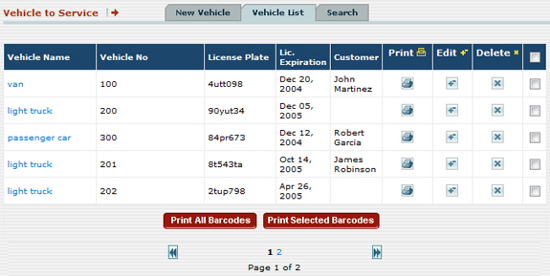
Here you can see the following information for each vehicle:
- What type of vehicle it is
- The unique vehicle number which identifies it
- Its license plate
- The license/registration expiration date
- The customer who owns the vehicle, if you are
servicing it for an outside customer
Vehicle List Sort: The list of vehicles can also be
sorted by each of the above items by clicking on the column
headers.
Quick Search: You can choose to display only the
list of vehicles belonging to a certain classification, or you can go right
to a particular vehicle if you know its vehicle number or its license plate
number:
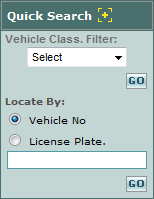
Scan a Barcode: you can quickly locate a vehicle you have printed a barcoded
label for it. Just choose whether your barcodes contain vehicle numbers or
license plate numbers and then scan the barcode into EZM Web to locate the
vehicle.
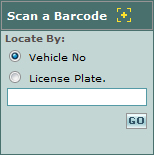
Entering New Vehicles
Entering new vehicles into EZM Web for maintenance management is easy. Here
is the page at which you enter the information for the new
vehicle:
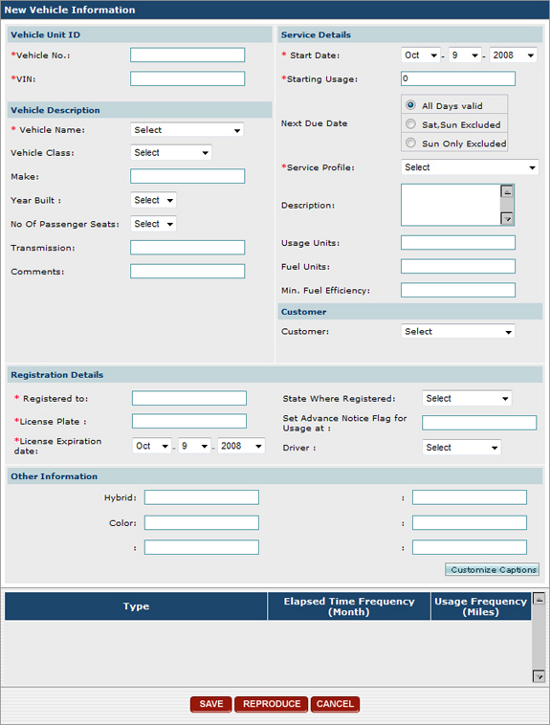
Setting Up a Preventive Maintenance Schedule for
Vehicles: To set up a complete maintenance schedule for
a new vehicle, all you have to do is select the desired service profile from
the Service Profile drop-down menu:
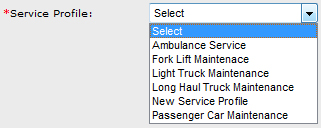
Service profiles are complete maintenance schedules for
vehicles, including the materials, parts, and operations used in each
scheduled maintenance event. You can create many different service profiles
in EZM Web, all of which contain the maintenance schedule for different
types of vehicles.
Using service profiles makes it easy to specify the maintenance schedules
for multiple vehicles all having the same maintenance when performing fleet
maintenance. Instead of having to enter the maintenance schedules into the
software over and over again for each vehicle you enter, all you have to do
is create a service profile with the required maintenance schedule, and
choose that maintenance schedule for each vehicle you enter.
In addition to the service profile, you must enter the other information for
the new vehicle on this page:
Vehicle Unit ID: This consists of the vehicle
number you specify to uniquely identify the vehicle in EZM Web
and its actual VIN number (vehicle identification
number).
Vehicle Description: This consists of the type
of the vehicle (vehicle name), its classification,
make, year built, capacity, type of transmission, and other
comments.
Service Details: This consists of the date
on which maintenance starts, the beginning usage of the
vehicle (usually measured in miles), whether or not
maintenance can fall on a weekend, the service
profile, the units in which usage is measured
(typically mileage), the units in which fuel is measured,
and the minimum fuel efficiency.
Customer: the customer you're servicing this
vehicle for, if you are servicing it for an outside
customer.
Registration Details: Whom the vehicle is
registered to, the state in which it is registered, the
license plate number, the amount of usage you want
to be notified in advance for upcoming maintenance, the
license/registration expiration date, and the driver
of the vehicle.
Custom Fields: There are also six custom fields
whose labels you can choose yourself!
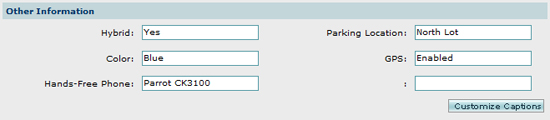
|
|
|
|
|
|