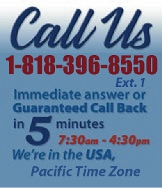 |
|
|
|
 |
|

|
|
|
|
|
|
|
|
|
|
|
|
|
|
|
|
|
|
|
|
|
|
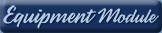 |
|
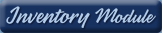 |
|
 |
|
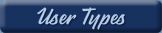 |
|
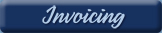 |
|
| EZ Maintenance for Windows |
|
| EZ Maintenance™ is also
available as a Windows's
program for the user seeking
a flat priced maintenance
software solution.
|
| |
 |
| Partial Client List |
|
| EZ Maintenance™ for Windows
|
| EZ Maintenance™ WEB |
| |
|
|
|
| Features |
|
- Schedule All Maintenance
- Equipment & Vehicles
- Full Inventory Control
- P.O.s, RFBs, Invoices
- Work Orders, Bar Coding
- Emergency Work Orders
- Email Alerts
- QuickBooks Link
- Send Work To Vendors
- Customer/Vendor Tracking
- Track Customers
- Maintenance Histories
- Access Passwords
- Supervisory Control
- And Much More!
|
|
| Contact Information |
|
Pinacia Inc.
5699 Kanan Road, #349
Agoura Hills, CA USA 91301
Phone: (818) 396-8550
Sales Support: ext. 1
Tech Support: ext. 2
Fax: (818) 396-3524
info@pinacia.com
|
|
|
|
|
|
|
|
|
Click Here to see a demonstration video on Work Orders for Vehicle Maintenance, which includes a demonstration on how to view maintenance due.
Viewing Vehicle Service Due / Calendar / Search
You can view what preventive maintenance events are scheduled for your
vehicles and when they are due (or overdue) three main ways in EZM Web
maintenance software:
- By Vehicle: when viewing by vehicle, you can see all of the
scheduled maintenance events for a selected vehicle.
- By Date: this option lets you view all of the scheduled maintenance
events for your vehicles at once, and they are organized by the date
on which they are due.
- By Usage: this also lets you view all of the scheduled maintenance
events for your vehicles at once, and they are organized by the
mileage/odometer reading at which they are due.
Here is the page where you view scheduled maintenance by vehicle:
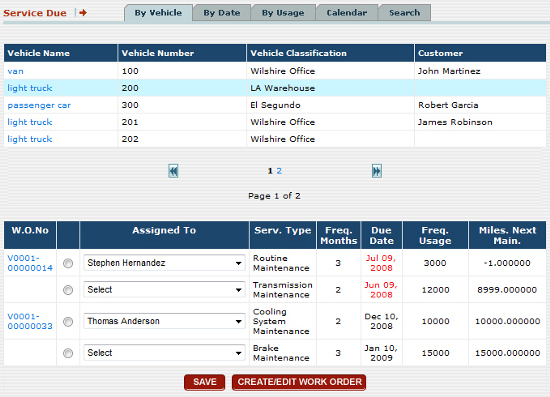
At the top is the list of vehicles, and one of these is selected. Below the
list of vehicles, the list of scheduled maintenance events for the selected
vehicle are shown. Two of the maintenance events shown (the 1st and 3rd)
have work order numbers under the W.O No. column because
work orders have been created for them. The person who the work order is
assigned to is also shown. For each scheduled maintenance event shown here,
the type of the maintenance (service) is shown, the
frequency at which it is performed is shown (both in months
and mileage), the due date for the maintenance is shown,
and the amount of usage remaining until the maintenance is
due is shown.
If you want to create a work order for one of the scheduled maintenance
events (if one hasn't been created yet), just select a maintenance event and
then click on the CREATE/EDIT WORK ORDER button.
Here is the page where you view maintenance by
date:
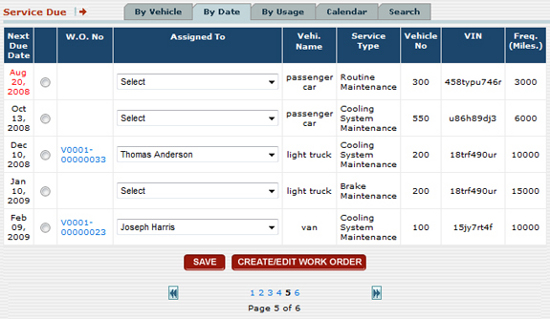
The scheduled preventive maintenance events shown here are sorted by their
due date, which is in the left-most column. Like when viewing maintenance
by vehicle, work order numbers are displayed for those
scheduled maintenance events for which a work order has been created, as
well as who the work order is assigned to, the type of vehicle the
maintenance is for, what kind of maintenance is being performed, the vehicle
number identifying the vehicle, the VIN number of the vehicle, and the
frequency in miles at which the maintenance is performed.
Lastly, here is the page where you view maintenance by
usage (typically measured in miles):
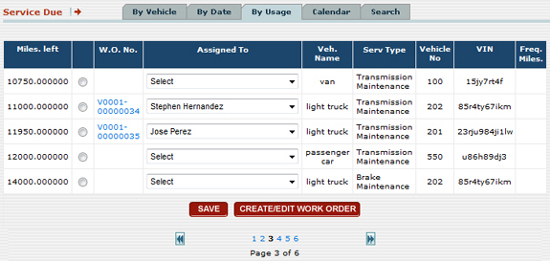
Maintenance Due Calendar
There is also a maintenance calendar in the software that lets you view all
of the vehicle maintenance that's due on a particular day. To see all of the
vehicle maintenance due on a given day, just click on that day on the
calendar and all of the scheduled preventive maintenance events for vehicles
on the selected day will be shown:
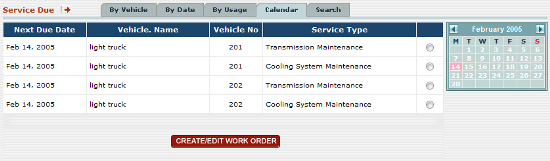
Maintenance Due Search
There is also a search feature in the software that allows you to search for
scheduled maintenance events in EZM Web by a variety of criteria, by due
date, by the usage at which it is due, by the type of maintenance it is, by
who it is assigned to, customer, work order number, vehicle name, vehicle
number, and VIN:
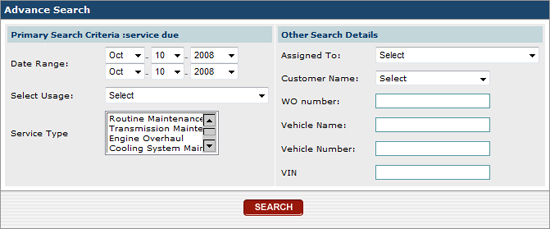
|
|
|
|
|
|