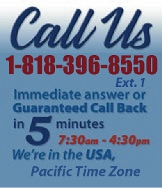 |
|
|
|
 |
|
 |
|

|
|
|
|
|
|
|
|
|
|
|
|
|
|
|
|
|
|
|
|
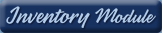 |
|
 |
|
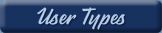 |
|
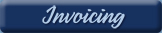 |
|
| EZ Maintenance for Windows |
|
| EZ Maintenance™ is also
available as a Windows's
program for the user seeking
a flat priced maintenance
software solution.
|
| |
 |
| Partial Client List |
|
| EZ Maintenance™ for Windows
|
| EZ Maintenance™ WEB |
| |
|
|
|
| Features |
|
- Schedule All Maintenance
- Equipment & Vehicles
- Full Inventory Control
- P.O.s, RFBs, Invoices
- Work Orders, Bar Coding
- Emergency Work Orders
- Email Alerts
- QuickBooks Link
- Send Work To Vendors
- Customer/Vendor Tracking
- Track Customers
- Maintenance Histories
- Access Passwords
- Supervisory Control
- And Much More!
|
|
| Contact Information |
|
Pinacia Inc.
5699 Kanan Road, #349
Agoura Hills, CA USA 91301
Phone: (818) 396-8550
Sales Support: ext. 1
Tech Support: ext. 2
Fax: (818) 396-3524
info@pinacia.com
|
|
|
|
|
|
|
Previous
Section:
 Maintenance Due
Report Maintenance Due
Report |
Next
Section:
Barcode Scanning |
Click Here to see a demonstration video on the Equipment Maintenance History section of EZM Web.
Maintenance History - Completed Equipment Work Orders
EZM Web maintenance software also keeps a complete maintenance history for
all of your equipment. On this page you can easily browse through each
completed work order and view the details for each:
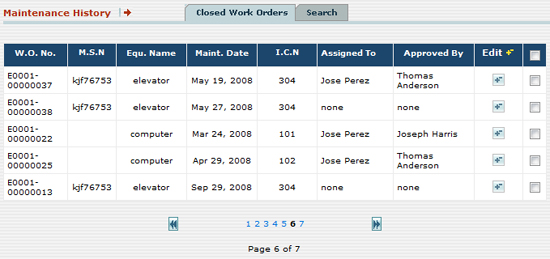
You can also search through the maintenance history by looking a up a
particular work order by its number or by looking up the work orders by a
particular piece of equipment (by specifying its internal control number or
manufacturer serial number):
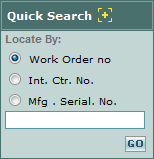
After performing a search, the list of work orders is filtered so that only
the work order or work orders that match your search criteria are displayed.
You can also print any number of work orders you select.
Cost Totals Report
There is also a report available on the maintenance history page that allows
you to see the cost totals for selected work orders:
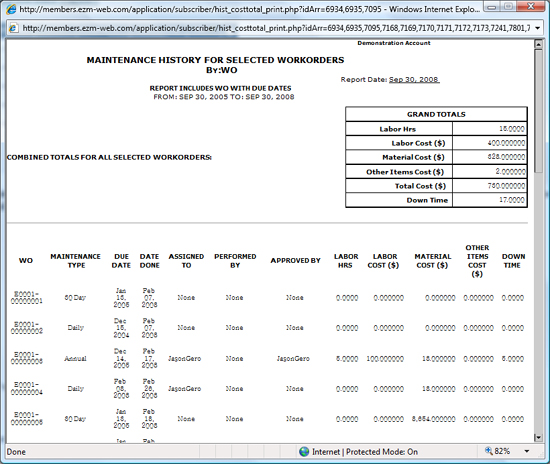
This report shows you the labor costs, material costs, and other items cost
for all of the work orders you select. It also shows you the total cost for
all selected work orders. It also shows you the total down time for all of
the selected work orders.
For example, you can use the search feature described above to search for
all of the work orders for a particular piece of equipment, select all of
those work orders, and then run the Cost Totals report to see all of the
costs associated with maintaining that piece of equipment. This a very
useful tool in deciding whether it's cost effective to continue to maintain,
or to sell or even to junk the piece of equipment.
Viewing, Editing, and Approving Closed Work Orders
You can also view and edit the details for closed work orders as well as
"sign off" on work orders if you are a manager or supervisor. Below you can
see a portion of the page at which you can view, edit, and approve a closed
work order.
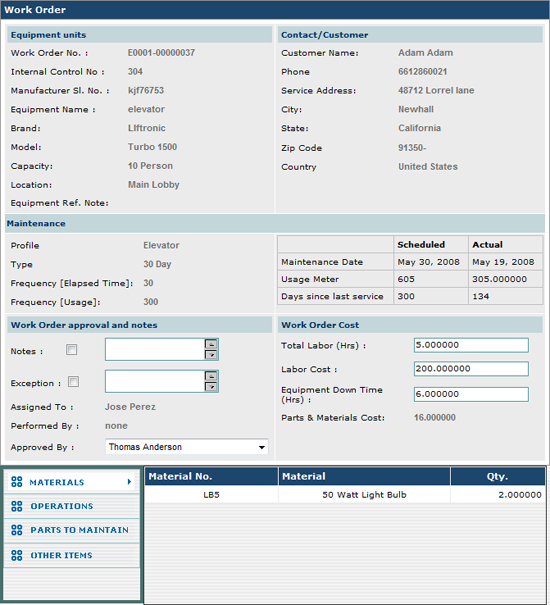
|
Previous
Section:
 Maintenance Due
Report Maintenance Due
Report |
Next
Section:
Barcode Scanning |
|
|
|
|
|