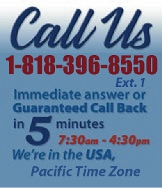 |
|
|
|
 |
|
 |
|
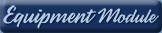 |
|
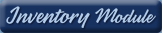 |
|
 |
|
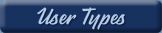 |
|
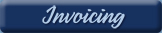 |
|
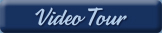 |
|
| EZ Maintenance™ for Windows |
|
| EZ Maintenance™ is also
available as a Windows®
program for the user seeking
a flat priced maintenance
software solution.
|
| |
 |
| Partial Client List |
|
| EZ Maintenance™ Windows |
| EZ Maintenance™ WEB |
| |
|
|
|
| Features |
|
- Schedule All Maintenance
- Equipment & Vehicles
- Full Inventory Control
- P.O.s, RFBs, Invoices
- Work Orders, Bar Coding
- Emergency Work Orders
- Email Alerts
- QuickBooks Link
- Send Work To Vendors
- Customer/Vendor Tracking
- Track Customers
- Maintenance Histories
- Access Passwords
- Supervisory Control
- And Much More!
|
|
| Contact Information |
|
Pinacia Inc.
5699 Kanan Road, #349
Agoura Hills, CA USA 91301
Phone: (818) 396-8550
Sales Support: ext. 1
Tech Support: ext. 2
Fax: (818) 396-3524
info@pinacia.com
|
|
|
|
|
|
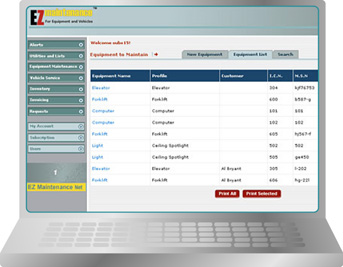 |
Use EZM Web software from
anywhere in the world there
is an Internet Connection!
Any Browser, Any Computer,
Any Operating System!
|
|
|
|
| EZM Web is a complete internet accessible
software package for scheduling, tracking, and controlling maintenance for any equipment
and all vehicles plus inventory control!
|
|
|
|
|
|
| |
Every feature of EZM Web may be reviewed here, or just call us at (818) 396-8550.
We'll answer immediately or call you back in 5 minutes MAX!
|
| |
Like to see a 5 minute, narrated video
summary of EZM Web's Features?
Please just click on the button on the right. |
 |
| |
Would it help to hear actual interviews
with EZM Web Customers?
If so, please just click on the button on the right.
|
 |
| |
By clicking on the button on the right you
can download a Buyer's Guide set up for you
to easily compare features as you look at various
maintenance software packages. |
 |
|
| |
| Want a lot more information? Easy! Go
to the Tour EZ Maintenance� Web section on the left.
|
Click on the Vehicle Module button
for a detailed write up of every feature in EZM Web's �Vehicle Maintenance Module plus screen shots and video clips of each feature in actual operation!
Click on the Equipment Module button for a detailed write up of every feature in EZM Web's
Equipment Maintenance Module plus screen shots and video clips of each feature in actual operation!
Click on the Inventory Module button for a detailed write up of every feature in EZM Web's Inventory
Maintenance Module plus screen shots and video clips of each feature in actual operation!
Click on the Preferences button to see how EZM Web can easily be configured to meet your
requirements!
Click on the User Types button to review the various user types and passwords which you can use in
EZM Web!
Click on Invoicing to review how EZM Web allows users to invoice customers, how vendors may invoice
through EZM Web for work performed and how vendor invoices may be marked up for submission to
customers!
Click on the Video Tour button to view an extensive, narrated video covering every feature in all
modules of EZM Web!
|
| |
Just click on the appropriate tab below to review a summary of the EZM Web features
for tracking equipment and vehicle maintenance. |
|
 |
EZM Web not only allows you to use the Internet to track and control all maintenance for equipment and
vehicles plus full inventory control, but the program offers you numerous options to set up how the program
works so it matches your needs.
The Preferences section of EZM Web allows you to adjust the following settings:
- Date Format: Choose
the date format to be YY/MM/DD, MM/DD/YY or DD/MM/YY.
- Address & Phone Format: Choose the
address and phone format to be either international or USA.
The international setting allows for longer phone numbers and addresses, and
letters in the postal code.
- Number of Records to Display at Once:Set
the number of records you wish to appear on a full
computer screen. For example, if you wish 10 records to appear on each full
screen, you would set the
preference in this area to 10. You would then proceed to the next page to view
the next 10 records, and so
forth.
- Inventory Tracking:
There are three levels of inventory tracking in EZM Web: set the inventory
section for full inventory tracking (track and account for all inventory, issue
P.O.s, RFQs, track vendors
and accept shipments) or just to track inventory pricing, or to not track
inventory at all.
- Number Precision:Set
the number of decimal places to be recorded and displayed for inventory
prices, inventory quantities, amount equipment usage (in hours), and amount of
vehicle usage (in miles).
The precision can be set from zero to six decimal places.
- Currency & Conversion Rate:Select the
currency you wish to use with this setting. EZM Web
handles every major currency in the world, including the exchange rate as set by
you.
- Alert Status:Select
whether you wish maintenance alerts for maintenance due to appear or not appear.
- Notification of Invoices:Set whether or
not you wish to be notified with an alert when an outside
service provider or sub-contractor sends you an invoice through EZM Web.
- Send Email Alerts Upon Work Order Assignment:
Choose whether or not you wish EZM Web to
send an email alert to an employee or a vendor/sub-contractor when a work order
is assigned to them.
- Prompts to Create Invoice Upon Work Completion:
Choose whether or not you wish EZM Web to
prompt your employees to create a customer invoice when maintenance work for one
of your customers
is completed. You can also choose whether or not you wish EZM Web to prompt an
outside vendor or
sub-contractor to create an invoice to you each time they close a work
order.
- Whom Work Orders Can Be Assigned To:Set
whether or not you wish outside service providers or
sub-contractors to appear in the area where you can assign work orders to
specific individuals (or
companies).
|
|
|